In the fast-paced world we inhabit, the need for effective organization and time management has never been more critical. The Daily Planner Notion Template emerges as a powerful tool designed to streamline daily tasks, enhance productivity, and foster a sense of accomplishment. Notion, a versatile workspace application, allows users to create customized templates that cater to their unique needs.
The Daily Planner Notion Template serves as a digital canvas where individuals can outline their daily activities, set priorities, and track their progress in real-time. The beauty of the Daily Planner Notion Template lies in its adaptability. Whether you are a student juggling classes and assignments, a professional managing projects and deadlines, or a busy parent coordinating family activities, this template can be tailored to fit your lifestyle.
By harnessing the capabilities of Notion, users can create a personalized planning system that not only organizes tasks but also integrates seamlessly with other aspects of their lives. This article will delve into the intricacies of setting up, customizing, and effectively utilizing the Daily Planner Notion Template to maximize productivity and achieve personal goals.
Key Takeaways
- Daily planner Notion template is a versatile tool for organizing your daily tasks and goals.
- Setting up your daily planner Notion template involves creating a database, setting up views, and adding relevant properties.
- Customizing your daily planner Notion template allows you to tailor it to your specific needs and preferences.
- Effective use of your daily planner Notion template involves setting realistic goals, prioritizing tasks, and reviewing your progress regularly.
- Integrating your daily planner Notion template with other tools such as calendars and to-do lists can streamline your workflow and improve productivity.
How to Set Up Your Daily Planner Notion Template
Setting up your Daily Planner Notion Template begins with understanding the fundamental components that will make your planning effective. First, you need to create a new page within Notion. This page will serve as the foundation for your daily planner.
Once you have your page open, you can start by adding essential elements such as a date header, task lists, and sections for notes or reflections. Utilizing Notion’s block system allows you to easily rearrange these components as needed, providing flexibility in how you structure your planner. To enhance functionality, consider incorporating databases into your template.
For instance, you can create a task database that allows you to categorize tasks by priority or deadline. This feature not only helps in organizing tasks but also enables you to filter and sort them based on various criteria. Additionally, integrating a calendar view can provide a visual representation of your schedule, making it easier to see upcoming commitments at a glance.
By combining these elements, you can create a comprehensive daily planner that caters to your specific organizational needs.
Customizing Your Daily Planner Notion Template

Customization is one of the standout features of the Daily Planner Notion Template. Notion offers a plethora of options for personalizing your planner to reflect your style and preferences. You can start by selecting a color scheme that resonates with you or adding icons and images that inspire motivation.
This visual aspect not only makes the planner more appealing but also enhances user engagement, encouraging consistent use. Beyond aesthetics, customization extends to functionality as well. Users can create specific sections tailored to their routines, such as morning rituals, work tasks, or evening reflections.
For example, if you find journaling beneficial, you might include a dedicated space for daily reflections or gratitude entries. Furthermore, you can set up recurring tasks for daily habits or weekly goals, ensuring that important activities are not overlooked. The ability to modify your planner according to your evolving needs is what makes the Daily Planner Notion Template an invaluable resource for anyone looking to improve their time management skills.
Tips for Using Your Daily Planner Notion Template Effectively
| Tip | Description |
|---|---|
| Set Clear Goals | Define your daily, weekly, and monthly goals to stay focused. |
| Use Time Blocking | Allocate specific time slots for different tasks and activities. |
| Prioritize Tasks | Identify the most important tasks and prioritize them accordingly. |
| Review and Reflect | Take time to review your progress and reflect on your productivity. |
| Customize Templates | Personalize the Notion template to fit your unique needs and preferences. |
To truly harness the power of your Daily Planner Notion Template, it’s essential to adopt effective usage strategies. One key tip is to establish a consistent routine for planning your day. Many users find it beneficial to dedicate time each morning or evening to review their tasks and set intentions for the day ahead.
This practice not only helps in prioritizing tasks but also fosters mindfulness about how time will be allocated throughout the day. Another effective strategy is to break down larger projects into smaller, manageable tasks within your planner. This approach not only makes daunting projects feel less overwhelming but also provides a clear path forward.
For instance, if you have a significant work project due in two weeks, outline the necessary steps and assign them to specific days in your planner. This method not only aids in tracking progress but also ensures that you remain on schedule without last-minute stress.
Integrating Your Daily Planner Notion Template with Other Tools
The versatility of Notion allows for seamless integration with various tools and applications that can enhance your planning experience. For instance, if you use Google Calendar for scheduling appointments and events, you can embed your calendar directly into your Notion page. This integration provides a centralized view of both your tasks and commitments, reducing the likelihood of double-booking or overlooking important deadlines.
Additionally, consider linking your Daily Planner Notion Template with productivity tools like Trello or Asana if you manage collaborative projects. By creating links between these platforms, you can ensure that all team members are aligned on tasks and deadlines while still maintaining your personal planning system within Notion. This interconnectedness not only streamlines workflow but also enhances communication among team members.
Tracking Progress and Achieving Goals with Your Daily Planner Notion Template
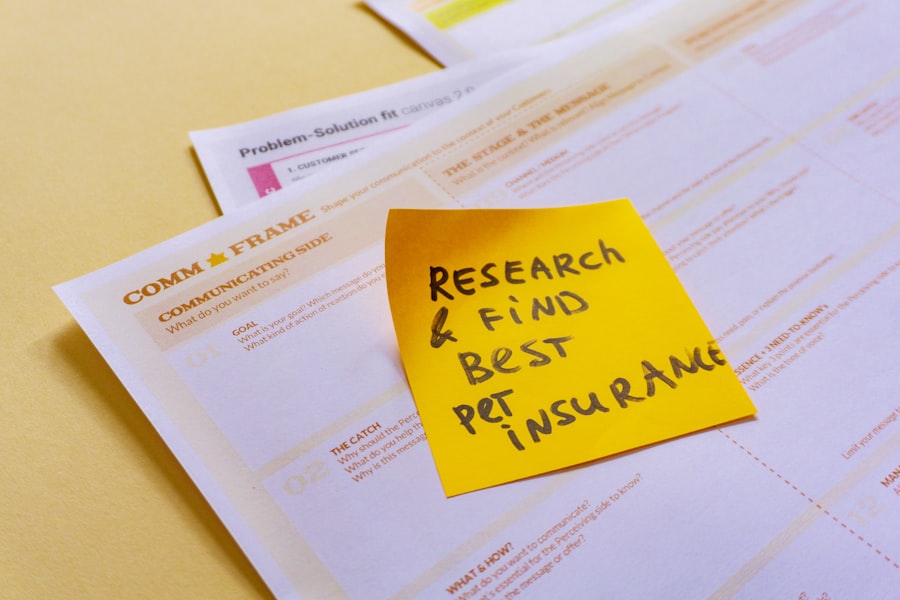
One of the most significant advantages of using a Daily Planner Notion Template is its ability to facilitate goal tracking and progress monitoring. By incorporating goal-setting features into your planner, you can establish both short-term and long-term objectives that align with your personal or professional aspirations. For example, if you aim to improve your fitness level over the next three months, you can create a dedicated section in your planner to outline specific milestones and track workouts.
To effectively monitor progress, consider using checkboxes or progress bars within your task lists. This visual representation of completed tasks not only provides a sense of accomplishment but also motivates continued effort toward achieving larger goals. Regularly reviewing these sections allows you to assess what strategies are working and where adjustments may be necessary.
By maintaining this focus on progress tracking within your Daily Planner Notion Template, you can cultivate a proactive approach toward achieving your goals.
Collaborating and Sharing Your Daily Planner Notion Template with Others
Collaboration is another powerful feature of the Daily Planner Notion Template that enhances its utility in both personal and professional contexts. Notion allows users to share their pages with others easily, making it an excellent tool for team projects or family planning. For instance, if you are working on a group project at work or school, sharing your planner with team members ensures everyone is on the same page regarding deadlines and responsibilities.
When sharing your planner, consider setting permissions based on the level of access required by others. You can allow collaborators to edit the planner or restrict them to view-only access depending on the context. This flexibility ensures that while everyone can contribute ideas or updates, the integrity of your planning system remains intact.
Additionally, collaborative features enable real-time updates, meaning changes made by one person are instantly visible to all collaborators.
Troubleshooting Common Issues with Your Daily Planner Notion Template
Despite its many advantages, users may encounter challenges while using their Daily Planner Notion Template. One common issue is difficulty in navigating complex templates that may become cluttered over time. To address this problem, consider simplifying your layout by consolidating similar sections or utilizing toggle lists to hide less frequently used information.
This approach not only declutters your planner but also enhances usability by allowing quick access to essential components. Another potential issue is syncing problems when integrating with external tools like Google Calendar or Trello. If updates do not appear as expected, ensure that permissions are correctly set and that any necessary integrations are properly configured within Notion’s settings.
Regularly checking for updates from both Notion and integrated applications can also help mitigate compatibility issues that may arise over time. By proactively addressing these common challenges and leveraging the full range of features available within the Daily Planner Notion Template, users can create an efficient and effective planning system tailored to their individual needs and preferences.

